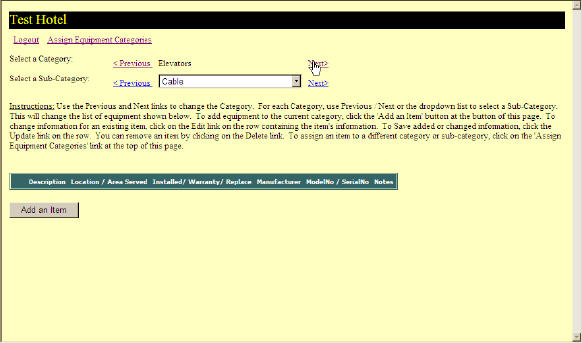
To continue with our example let's change categories to Elevators. Click the Next navigation word several times to get to the elevator category. If this is the first elevator, or the first piece of equipment in any category you will see a screen similar to the one below.
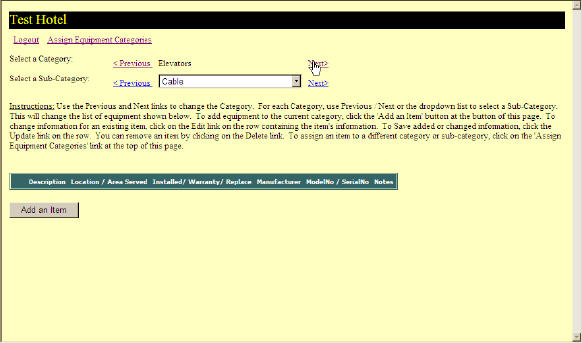
For a Cable Elevator click the "Add an Item" button. For a Hydraulic Elevator click the small arrow in the subcategory text box and select Hydraulic from the list which is displayed, see next figure. Then you can click the "Add an Item" button to open a row to enter information on the new elevator.
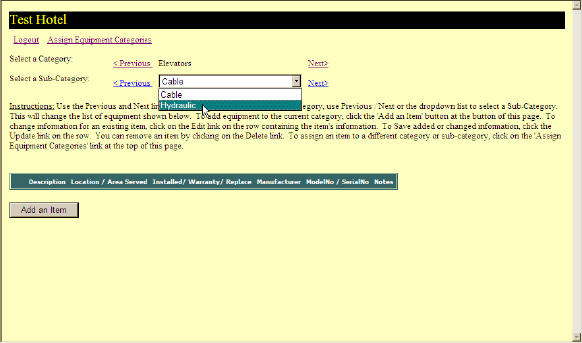
Enter the information for this elevator then click "Update" to save the data for this elevator.
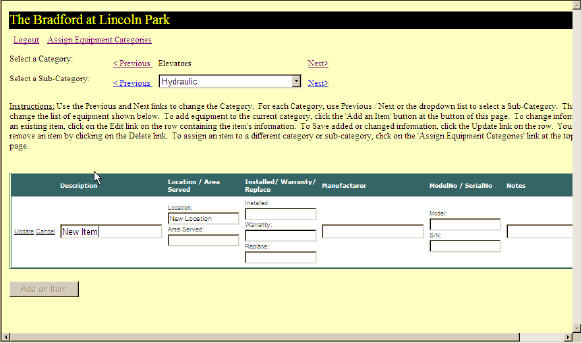
If you have more than one elevator repeat the process for each elevator. In our test hotel we have three elevators, so the end equipment list for Hydraulic Elevators looks like the following image.
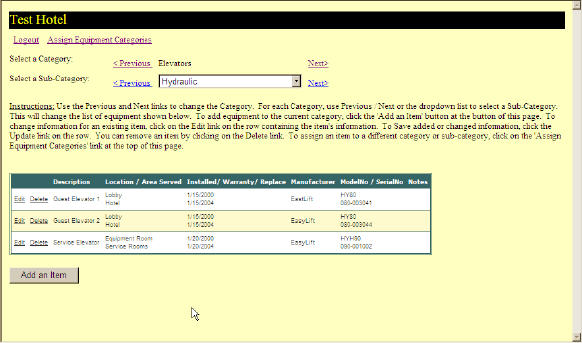
Continue for this process for each category and subcategory of equipment inyour hotel. If you do not have equipment in a particular category and subcategory combination just skip that ype of equipment. Since our master list of equipment categories and subcategories is designed for a wide variety of hotels there will always be sections that are not used in a particular hotel.
Return to the main Asset Track page for further information.